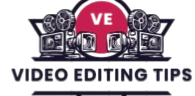Text Animators in Adobe After Effects are powerful tools that allow you to bring dynamic, engaging movement to text layers with precision and creativity. Unlike basic text transitions, text animators let you control individual characters, words, or lines, applying properties like position, scale, rotation, opacity, and more.
By using range selectors and expressions, you can animate text in complex and customizable ways, from typewriter effects to kinetic typography. Whether you’re creating lower thirds, title sequences, or motion graphics, mastering text animators opens the door to professional-quality animations that capture attention and elevate your visual storytelling.
What Are Text Animators?
In After Effects, a text animator is a system built into text layers that allows you to animate various properties such as position, scale, rotation, opacity, tracking, and more independently or in combination. What makes text animators unique is their ability to target individual characters, words, or lines within a single text layer.
This means you can animate each letter to move in different directions, fade at different times, or scale with varying intensity, all from within one layer. This granular control is crucial for creating professional kinetic typography and attention-grabbing title sequences.
How to Use Text Animators in After Effects
Using text animators starts by creating a new text layer. After typing your content, you can access the text animator options by clicking the triangle next to the layer and selecting “Animate.” From there, you can choose a property like Position, Opacity, or Rotation. After Effects then adds an Animator group to your layer, which includes a Range Selector.
This Range Selector defines which portion of the text is affected by the animation and when. By adjusting the Start, End, or Offset parameters, you can create animations that move across your text in waves, patterns, or bursts.
Read More: Create AI Images That Look Like Selfies With a Celebrity
Advanced Controls and Effects
Beyond the basic properties, After Effects also includes advanced controls such as the Wiggly Selector, which adds natural-looking jitter or bounce to your animations. There’s also support for expressions, which are snippets of code that can automate or randomize motion, add looping behavior, or create reactive effects based on other layers. With these tools, even a simple line of text can become a living, breathing part of your design.
Practical Applications of Text Animators
Text animators are commonly used in a wide range of video projects. For content creators, they’re perfect for animating titles, descriptions, or calls-to-action in social media videos. For businesses, animated text can enhance explainer videos, presentations, and advertisements by emphasizing key points and increasing viewer retention.
Filmmakers and editors use them to create polished credit sequences and cinematic intros. With so many applications, learning how to use text animators effectively can significantly enhance your visual storytelling.
Text Animation and Video SEO
From an SEO perspective, leveraging text animation in videos can also contribute to greater audience engagement. Animated titles and motion typography tend to increase watch time and click-through rates, especially on platforms like YouTube and Instagram.
When paired with relevant keywords in your video descriptions such as “After Effects text animation,” “animated titles,” or “kinetic typography tutorial” you can boost visibility and attract viewers searching for dynamic video content.
Frequently Asked Questions
What are text animators in After Effects?
Text animators in After Effects are built-in tools that allow you to animate individual properties of text such as position, scale, opacity, and rotation at the character, word, or line level. These animators are found within the text layer and offer precise control for creating dynamic typography and motion graphics.
How do I add a text animator in After Effects?
To add a text animator, select your text layer, click the arrow to expand the layer properties, go to the “Animate” menu, and choose a property (like Position or Opacity). This creates an Animator group that you can customize using Range Selectors and other controls.
Can I animate individual letters using text animators?
Yes, After Effects allows you to animate individual characters, words, or lines using the “Based On” option in the Range Selector. This is ideal for kinetic typography where each letter moves independently.
What is a Range Selector in After Effects?
A Range Selector is part of the text animator system that defines which portion of the text is affected by the animation. You can control where the animation starts and ends, add offsets, and apply easing for smooth transitions.
Are expressions supported in text animators?
Yes, expressions are fully supported and can be applied to text animators to create advanced behaviors. You can use expressions to loop text, randomize motion, sync animations to audio, or control multiple layers with a single variable.
Can I use presets for text animation in After Effects?
Absolutely. After Effects comes with a variety of built-in text animation presets, accessible from the Effects & Presets panel. You can also download or create custom presets to streamline your workflow and apply consistent styles across projects.
Why use text animators instead of keyframing the text layer?
Text animators offer more control and efficiency compared to traditional keyframing. They allow you to animate specific parts of the text without affecting the entire layer, reduce timeline clutter, and create more complex, professional-looking animations faster.
Conclusion
Text animators in After Effects are an essential feature for anyone looking to bring text to life with professional quality motion. Whether you’re working on titles, intros, lower thirds, or full-scale kinetic typography projects, these tools provide precise control over how text appears, moves, and disappears on screen. With a combination of range selectors, expressions, and advanced animator properties, you can craft engaging, eye catching animations that elevate your video content.