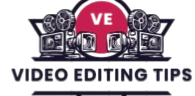Creating easy tunnel loops in Cinema 4D is a great way to dive into motion graphics and 3D animation. Whether you’re a beginner or looking to speed up your workflow, tunnel loops are perfect for creating mesmerizing visuals, music videos, or seamless background animations. With just a few key tools like cloners, sweep objects, and camera paths you can build dynamic, endless tunnels that loop perfectly.
This technique not only enhances your creative projects but also helps you understand animation principles like continuity and flow. In this guide, we’ll explore step-by-step how to design and animate tunnel loops easily in Cinema 4D.
Why Tunnel Loops?
Tunnel animations are popular in music videos, tech intros, and sci-fi scenes. They’re eye-catching and perfect for seamless loops on social media or motion graphics reels. Cinema 4D’s powerful MoGraph tools and flexible animation options make it ideal for creating these mesmerizing loops.
Start with a Helix or Spline
Begin by creating a Helix spline or a custom spline that acts as the path for your tunnel. In the Object tab, adjust the start and end radius to create the desired spiral or straight shape. You can also use the Spline Wrap deformer later for more dynamic movement.
Read More: How To Do The Beer Poster Trend On TikTok
Add a Sweep Object
Create a Sweep object and add a circular spline as the profile. Then drop in your tunnel spline as the path. This gives you the basic tunnel geometry, which can be easily customized by adjusting the circle radius or adding subdivisions for smooth curves.
Create Seamless Animation
To loop your animation, animate the offset of the texture or the position of lights along the tunnel path. You can also move the camera along the spline using the Align to Spline tag for a perfect loop. Make sure your keyframes match at the start and end for a seamless loop.
Add Depth with Cloners and Lights
Use Cloner objects to place lights, panels, or sci-fi elements along the tunnel walls. This not only adds visual interest but also enhances the feeling of motion. Use animated lights to create flickering or pulsing effects that loop perfectly.
Render Settings for Looping
When rendering, use frame-perfect settings to ensure the first and last frames are identical. Export in a loop-friendly format like MP4 or ProRes if you’re creating content for video platforms. For web or UI animations, consider exporting as looping GIFs or WebM files.
Tips for Better Tunnel Loops
- Use noise shaders or animated textures to add motion.
- Keep your animation between 4–8 seconds for looping efficiency.
- Try camera shake or FOV (Field of View) animations for added realism.
- Leverage the MoGraph Delay Effector for smoother transitions.
Frequently Asked Questions
What is a tunnel loop in Cinema 4D?
A tunnel loop is a seamless, repeating animation where the camera moves through a tunnel-like 3D structure, creating an infinite looping motion. It’s often used in motion graphics, music visuals, and UI animations.
Is Cinema 4D beginner-friendly for creating tunnel loops?
Yes, Cinema 4D is very beginner-friendly, especially with its MoGraph tools. You can use splines, sweep objects, and the Align to Spline tag to easily create tunnel loops without complex modeling or rigging.
How do I make the animation loop perfectly?
To make the tunnel loop perfectly, ensure your keyframes (camera movement, light animations, etc.) match exactly at the start and end frames. Using a fixed number of frames like 120 (for 4 seconds at 30fps) helps maintain loop precision.
What tools in Cinema 4D are best for tunnel loops?
- Key tools include:
- Sweep and Spline objects for tunnel geometry
- Cloner and MoGraph Effectors for repeated details
- Align to Spline tag for smooth camera movement
- Looping noise shaders for animated textures
Can I add lights and effects to the tunnel?
Absolutely! You can add lights using Cloner objects for repeating patterns, or animate them with keyframes for flickering/pulsing effects. Volumetric lights and glow can add a sci-fi or dramatic feel to the loop.
Can I use tunnel loops for social media or VJ loops?
Yes, tunnel loops are ideal for Instagram reels, TikToks, YouTube intros, or VJ visuals. Their hypnotic, seamless nature makes them highly engaging and perfect for looping content.
Conclusion
Creating easy tunnel loops in Cinema 4D is a powerful way to enhance your motion graphics with minimal setup and maximum visual impact. By combining simple tools like splines, Sweep objects, and MoGraph effectors, you can build stunning, seamless animations perfect for reels, intros, or visualizers.