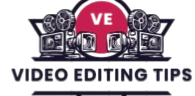Creating vertical videos is essential for social media platforms like Instagram Reels, TikTok, and YouTube Shorts. If you’re using DaVinci Resolve, the process is easier than you might think. This guide will walk you through the quick steps to convert or create vertical videos within the software, saving you time while maintaining high quality.
Whether you’re a beginner or a seasoned editor, you’ll learn how to adjust project settings, reframe your footage, and export your content in the perfect vertical format. Let’s dive in and streamline your editing workflow for mobile-first video platforms using DaVinci Resolve.
Why Vertical Videos Matter Today
Vertical videos dominate mobile content consumption. Over 80% of users hold their phones vertically, which means content created in the 9:16 aspect ratio appears full-screen and more immersive. Algorithms on platforms like Instagram, TikTok, and YouTube also prioritize this format because it keeps users engaged longer. Adapting your workflow in DaVinci Resolve to create vertical videos helps maximize visibility, reach, and viewer retention.
Setting Up a Vertical Timeline in DaVinci Resolve
To get started, launch DaVinci Resolve and create a new project. Next, navigate to File > Project Settings, then find the Master Settings tab. Under the Timeline Resolution section, manually set the resolution to 1080×1920. This flips the aspect ratio from traditional landscape (1920×1080) to vertical.
Choose your preferred frame rate, such as 24, 30, or 60 fps, depending on your content type. Once the settings are adjusted, click Save to apply them. This setup ensures your editing workspace is optimized for vertical content from the beginning.
Read More: Quickly Stabilize Video Footage in Premiere Pro
Importing Media and Preparing Footage
Once your timeline is vertical, import your footage into the media pool. Drag files directly into the timeline to begin editing. If you recorded your content vertically on a smartphone or camera, it will fit the frame perfectly. However, if you’re repurposing horizontal footage, use the Inspector Panel to scale and reframe the shot.
Adjust the zoom and X-axis position to center the subject properly in the vertical frame. Avoid simply stretching horizontal footage it can distort the image and reduce quality. If needed, apply a blurred background layer behind the cropped footage to maintain full-screen appearance without losing important visuals.
Reframing Horizontal Videos for Vertical Format
Reframing is crucial when working with 16:9 content. Use DaVinci Resolve’s keyframing tools in the Inspector to adjust position dynamically throughout the clip, ensuring your subject stays centered. If you have DaVinci Resolve Studio, you can also use Smart Reframe, an AI-powered tool that automatically tracks subjects and adjusts framing for vertical formats. This feature saves time and ensures professional-quality framing without manual adjustments.
Adding Text and Graphics for Mobile Audiences
Text overlays and graphics must be optimized for vertical viewing. Use the Titles section in the Effects Library to add headings, lower thirds, or callouts. Choose bold fonts with high contrast colors, and ensure your text is large enough to be read easily on small screens.
Place key text in the center or upper third of the screen to avoid platform overlays such as captions, likes, or comments. Keep text short and impactful mobile viewers have shorter attention spans and expect quick, clear messaging.
Enhance Engagement with Transitions and Effects
Vertical content thrives on visual impact. Use transitions such as Cross Dissolve, Push, or Zoom to maintain flow between clips. Moderate use of speed ramping and motion effects can add a dynamic feel, especially for content like fitness, dance, or travel. Apply subtle color grading to unify the tone and enhance the aesthetic. However, avoid overusing filters or jarring effects, as they can distract from the message and reduce overall quality.
Optimize Audio for Clear Mobile Playback
Sound is often overlooked, but it’s vital for mobile videos. Poor audio can cause viewers to swipe away immediately. Use the Fairlight tab in DaVinci Resolve to clean up voiceovers, reduce background noise, and balance levels. Select royalty-free music that matches your tone and syncs well with cuts or transitions. Since mobile devices use small speakers, focus on clear midrange frequencies and avoid heavy bass unless you’re sure it’s compressed correctly.
Export Settings for Vertical Video
When your edit is complete, go to the Deliver page to export. Choose a preset like YouTube or TikTok, or use a custom export. Set your resolution to 1080×1920, format to MP4, and video codec to H.264. Aim for a bitrate between 10,000 to 12,000 kbps for high-quality uploads.
Ensure the frame rate matches your timeline settings, typically 30 fps for mobile-friendly viewing. Once ready, click Add to Render Queue and then Start Render. Always preview the exported file on a phone to confirm it displays correctly before uploading.
Best Practices for Vertical Video Editing
To create compelling vertical content consistently, follow a few best practices. Always shoot vertically if possible to avoid time-consuming reframing. Keep your subject centered and well-lit, especially since the vertical frame reduces peripheral space.
Use bold, readable text and ensure your message comes across in the first few seconds. Maintain a 9:16 aspect ratio throughout and avoid cluttered visuals that may overwhelm the viewer.
Frequently Asked Questions
How do I change the timeline to vertical format in DaVinci Resolve?
To create a vertical video, go to File > Project Settings, then under Master Settings, set the Timeline Resolution to 1080×1920. This sets the aspect ratio to 9:16, ideal for platforms like TikTok, Instagram Reels, and YouTube Shorts.
Can I convert horizontal videos to vertical in DaVinci Resolve?
Yes. You can import horizontal footage, then reframe it using the Inspector panel. Adjust the Zoom and Position X values to center the subject. For best results, crop excess width or use a blurred background to fill the frame.
Does DaVinci Resolve support TikTok or Instagram Reels directly?
While DaVinci Resolve doesn’t have direct TikTok or Reels export presets, you can create custom settings that match their requirements. After exporting, upload manually via mobile or desktop apps with proper metadata, hashtags, and thumbnails.
Is DaVinci Resolve better than mobile apps for vertical videos?
Yes, especially for professionals or content creators wanting more control. DaVinci Resolve offers advanced color grading, audio tools, effects, and timeline management. Mobile apps are quicker for basic edits but limited in features.
Can I save a vertical video template for future projects?
Absolutely. Set your project with a 1080×1920 timeline, add preferred settings (titles, transitions, export), then save it as a Project Template or use Presets. This speeds up workflow for batch content or recurring formats.
What’s the best frame rate for vertical videos in DaVinci Resolve?
A frame rate of 30 fps is optimal for most vertical videos on platforms like TikTok and Reels. However, if you’re creating cinematic or slow-motion content, 24 fps or 60 fps may suit better depending on style and playback.
Conclusion
Creating vertical videos in DaVinci Resolve is not only possible it’s fast, efficient, and ideal for modern content needs. By setting up a 1080×1920 timeline, reframing footage, optimizing audio and text for mobile, and exporting with the right settings, you can produce high-quality vertical content ready for TikTok, Instagram Reels, YouTube Shorts, and more.