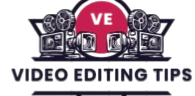Music editing for film is a crucial part of storytelling, setting the mood and enhancing emotional impact. With Avid Composer, editors can seamlessly shape, sync, and fine-tune music to match picture and pacing. This quick tip focuses on simplifying the process for filmmakers and editors who want professional results without getting lost in technical complexity.
From trimming cues to creating smooth transitions, Avid Composer offers powerful tools that make music editing more intuitive and efficient. Whether you’re adjusting timing, layering tracks, or refining dynamics, these insights will help elevate your film’s soundtrack to cinematic quality.
Why Music Editing Matters in Film
Film editing is about precision, rhythm, and emotion. Among all elements of post-production, music shapes the audience’s feelings more than anything else. It builds tension, sets pacing, and amplifies narrative power.
Editors working in Avid Media Composer already know the platform provides strong tools for handling timelines and sound. But music editing can feel complex. With the right quick tip, the process becomes smoother and more creative.
Art of Shaping Music for Storytelling
Placing a track under visuals is not enough. Music must be trimmed, adjusted, and aligned to the scene. Poor timing breaks immersion, while precise cuts elevate the story.
Professional editors treat music as part of the narrative rhythm. That is why even one quick workflow can transform the soundtrack editing process inside Media Composer.
Read More: Creating a Multi Cam with Audio Waveforms in Premiere Pro
Avid Composer Quick Tip – Sync Point Marking
The most effective method is using markers and sync points. Instead of endlessly nudging clips, you mark exact frames in both video and audio. Media Composer then snaps them into place instantly.
The workflow is simple. First, identify the frame where the cue should land. Next, drop a marker on that frame. Then preview the music and find a natural beat or transition. Mark that frame as a sync point. Finally, drag the track into the timeline, and Avid aligns it perfectly.
Why This Tip Works So Well
This method saves time and improves accuracy. Music lands exactly where it belongs, giving editors more space to experiment creatively.
Instead of endless trial and error, you can test multiple cues quickly. Immediate results help you choose the track that fits best with the scene’s emotion and pacing.
Practical Uses Across Film Projects
The sync point trick works across every format. In feature films, it matches dramatic peaks with musical climaxes. In documentaries, it keeps pacing smooth by syncing music to narration or pauses.
Commercials benefit from tight hits that match product reveals. Streaming content gains better rhythm across short, fast-moving episodes. Every project feels more polished with precise music alignment.
Enhancing the Process with Extra Techniques
Beyond sync points, Avid Composer offers more tools for refining music edits. Expanding audio waveforms makes beats easier to spot. The audio mix tool balances dialogue and effects against the soundtrack.
Fades and EQ adjustments create smooth transitions so tracks never feel abrupt. Duplicate sequences let editors compare different options. Organizing tracks into mood-based bins speeds up the creative process.
Competitive Edge Through Better Soundtracks
Editors who master this workflow stand out. Clients and producers expect quick turnarounds, and efficiency matters. Avid’s sync point method delivers both speed and polish.
For anyone searching solutions for music editing in Avid Media Composer, this approach is a practical answer. Stronger music placement means deeper emotional impact and higher audience engagement.
Frequently Asked Questions
What is Avid Composer used for in film music editing?
Avid Composer helps synchronize, trim, and refine music tracks to match film visuals effectively.
Can I adjust music timing without affecting audio quality?
Yes, Avid Composer allows precise timing adjustments while maintaining sound clarity.
Is this quick tip suitable for beginners?
Absolutely—this guide is designed for both newcomers and experienced editors.
What kind of music edits can I do?
You can trim cues, layer tracks, adjust dynamics, and create seamless transitions.
Does Avid Composer support multiple audio formats?
Yes, it supports a wide range of professional audio formats for flexibility.
How does music editing improve storytelling in film?
Music editing enhances pacing, emotion, and atmosphere, making scenes more impactful.
Do I need advanced technical knowledge to follow this tip?
No, the quick tip focuses on simple, practical steps to streamline music editing.
Conclusion
Music editing in Avid Composer is a powerful way to elevate storytelling in film, helping editors craft soundscapes that perfectly match the visuals. With the right techniques, even simple adjustments—like trimming cues, syncing beats, or refining transitions—can dramatically enhance a scene’s emotional impact. This quick tip serves as a practical guide to make the process easier, whether you’re a beginner or a seasoned filmmaker.