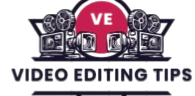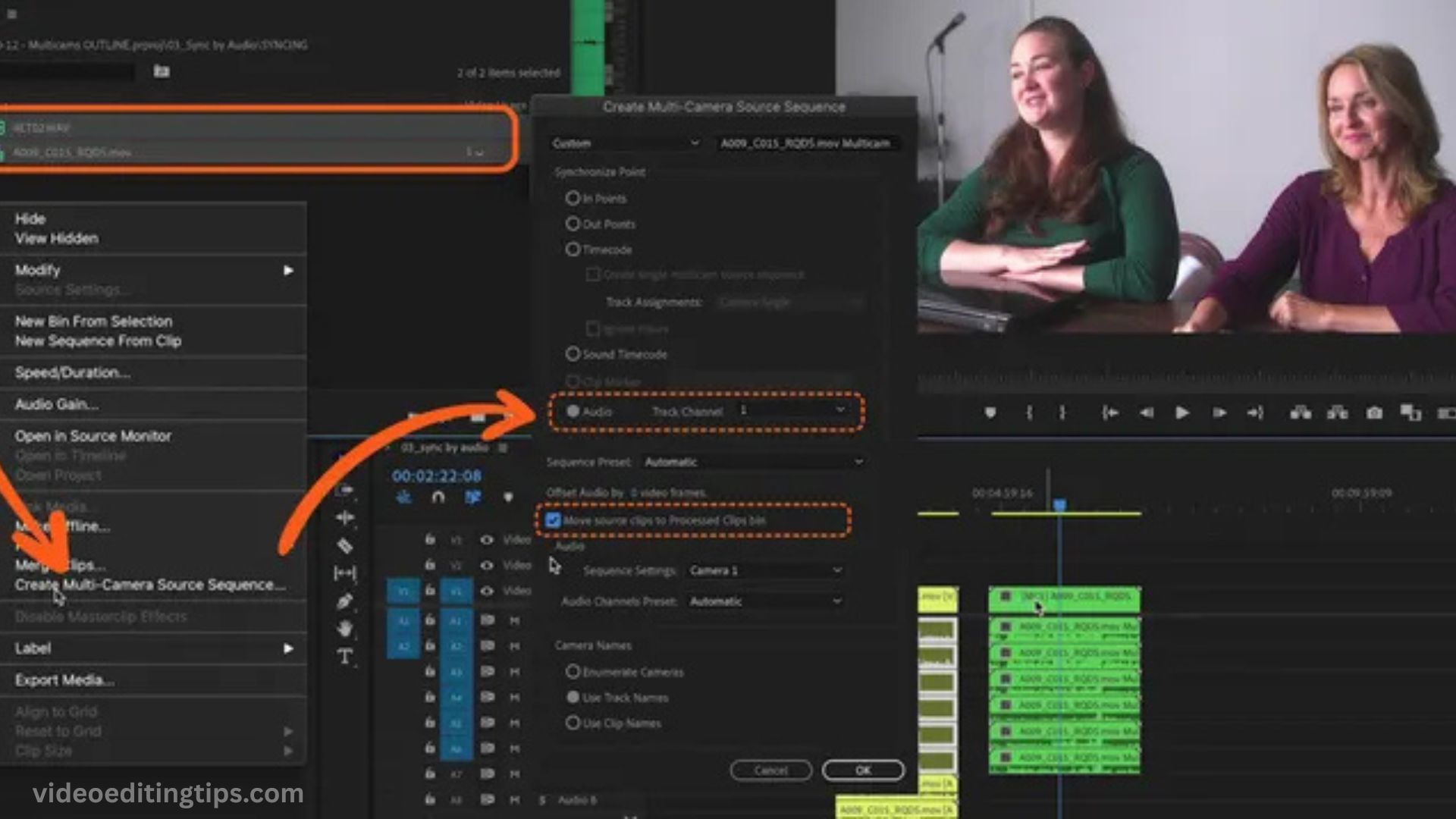Multi camera editing is a game changer for video projects that involve multiple angles whether you’re producing interviews, live events, music performances, or narrative scenes. Adobe Premiere Pro makes this process smooth with its built in multi cam editing tools, and one of the most efficient ways to synchronize your clips is by using audio waveforms.
Instead of manually matching footage by eye or relying on timecode, Premiere can analyze your audio tracks and automatically align them, saving time and ensuring frame-accurate sync. This workflow not only speeds up post production but also gives you the flexibility to switch between camera angles in real time during playback, creating a polished, professional result.
Why Choose Audio Waveform Sync
Audio waveform sync matches clips by analyzing their audio tracks, aligning peaks and valleys to ensure accurate timing. This method works even if cameras start at different moments. Premiere Pro reads the embedded audio from each clip, compares waveforms, and locks them in place. No need for expensive sync boxes or tedious manual adjustments. Audio sync also benefits productions where cameras are scattered or operated independently.
Preparing Footage for Multi-Cam
Proper organization saves time. Create a dedicated project folder for each camera. Label clips clearly with camera names or angles, such as Cam A, Cam B, Cam C. Store separate audio recordings from external recorders in an Audio folder. Keep file naming consistent for quick identification.
In Premiere Pro, import all footage and audio into a single Bin. Use sub-bins to separate camera angles from external audio files. This step keeps the Project Panel clean and avoids confusion when selecting clips for sync.
Read More: AI Dialogue Enhancement in Premiere Pro
Selecting Clips for Synchronization
Highlight all video clips from each camera and any separate audio files. Right-click the selection, choose Create Multi Camera Source Sequence. This opens the Multi-Camera dialog, where sync options appear.
Under Synchronization Point, select Audio. Choose the audio track that best represents the entire scene. For most setups, this is the onboard camera mic with the clearest recording. If using an external recorder, ensure each camera captured at least some scratch audio to allow waveform analysis.
Adjusting Audio Sync Settings
In the Multi-Camera dialog, enable Mixdown under Audio Settings. This creates a combined audio track for the multi-cam source sequence. Decide whether to use audio from a specific camera or from the external recorder. For high-quality productions, external recorder audio usually offers better clarity and dynamic range.
Premiere Pro will process the clips, reading waveform data and matching them. Processing time depends on clip length, number of cameras, and computer speed. Once complete, the new multi-cam source sequence appears in your Project Panel.
Editing in Multi-Cam Mode
Drag the multi cam sequence into a new timeline. Activate multi cam editing by clicking the wrench icon in the Program Monitor and enabling Multi Camera view. This splits the monitor into angle previews alongside the active program output.
Play the sequence, switching camera angles in real time by clicking the desired angle or pressing number keys that correspond to each camera. Premiere records your live switches as cuts in the timeline. You can refine cuts, change angles, or trim edits just like normal clips.
Working with Audio in Multi-Cam Edits
When cutting multi-cam footage, you can choose to follow video or keep audio from a single source. For interviews or performances, locking audio to the highest quality track often the external recorder ensures consistent sound without jumps between mics. In the timeline, right-click the sequence, go to Multi-Camera, and select Audio Follows Video if you want mic changes with angle changes. Otherwise, disable it to keep one steady audio source.
Fine-Tuning Sync
Even though waveform sync is highly accurate, small drifts can occur, especially in long recordings without a shared clock source. If you hear echo, phasing, or lip-sync mismatches, zoom into the timeline and nudge clips by frames until alignment is perfect. Using the Slip Tool can make micro-adjustments without changing edit points.
Color Coding and Labeling Angles
To make editing easier, assign different label colors to each camera angle in the Project Panel before creating the multi-cam. These colors carry over into the sequence, letting you see at a glance which angle appears in each cut. Consistent labeling improves workflow speed, especially in projects with many hours of footage.
Exporting the Final Edit
After locking your edit, export just like any other Premiere Pro project. The multi-cam workflow does not change export settings. Ensure audio levels are balanced and final color grading is applied to each angle. Use Premiere’s Lumetri Color panel to match camera colors before or after the edit, ensuring a seamless look.
Troubleshooting Common Multi-Cam Issues
- No Audio Detected: Check that each camera clip has audio. Even faint scratch audio is enough for waveform sync.
- Sync Fails: Ensure clips overlap in time. If cameras missed the same moment entirely, waveform sync cannot align them.
- Laggy Playback: Multi-cam with high-resolution footage can tax the system. Use Proxies for smoother editing.
- Out-of-Sync Cuts: If live switching feels delayed, perform the initial switch, then fine-tune in the timeline.
Advantages of Audio Waveform Multi-Cam
- Works without matching timecode
- Handles varied start/stop points
- No extra hardware needed
- Faster than manual syncing
- Suitable for independent shoots, podcasts, interviews, concerts, and vlogs
Frequently Asked Questions
What is a multi-cam sequence in Premiere Pro?
A multi-cam sequence in Premiere Pro is an editing setup that allows you to switch between multiple camera angles in real time while keeping all clips synced. It’s ideal for interviews, concerts, podcasts, and events where multiple cameras record the same moment.
Why use audio waveforms to sync footage?
Audio waveform syncing automatically aligns clips by matching their sound patterns. It’s perfect when cameras don’t share timecode, and it avoids the need for manual syncing. As long as each camera captured some audio, Premiere Pro can match them accurately.
Do I need external audio for waveform sync to work?
No, you don’t need external audio, but having it can improve sound quality in the final edit. Even basic scratch audio from each camera is enough for Premiere Pro to analyze and sync waveforms.
How do I enable multi-cam mode in Premiere Pro?
After creating your multi-cam source sequence, drag it into a timeline, open the Program Monitor wrench menu, and select Multi-Camera. You’ll then see all camera angles side-by-side for live switching.
Can I change the active audio source after syncing?
Yes, you can choose a different audio source at any time. Right-click your multi-cam sequence, select Multi-Camera, and toggle Audio Follows Video on or off depending on whether you want audio to change with each camera angle.
What if the audio waveform sync isn’t perfect?
Minor sync issues can happen, especially on long recordings. You can manually nudge clips a few frames forward or backward in the timeline to fix lip-sync or audio drift problems.
Will multi-cam editing slow down my computer?
Multi-cam editing can be demanding, especially with high-resolution footage. To improve performance, use proxies or lower playback resolution in the Program Monitor.
Conclusion
Creating a multi-cam with audio waveforms in Premiere Pro is one of the fastest, most efficient ways to sync and edit multi-camera footage without relying on timecode or complex gear. By organizing clips, using waveform analysis, and fine-tuning your angles, you can deliver a polished edit that looks seamless and professional. Whether you’re producing interviews, concerts, podcasts, or live events, this workflow saves hours in post-production and lets you focus on creative storytelling rather than technical hurdles.