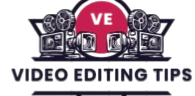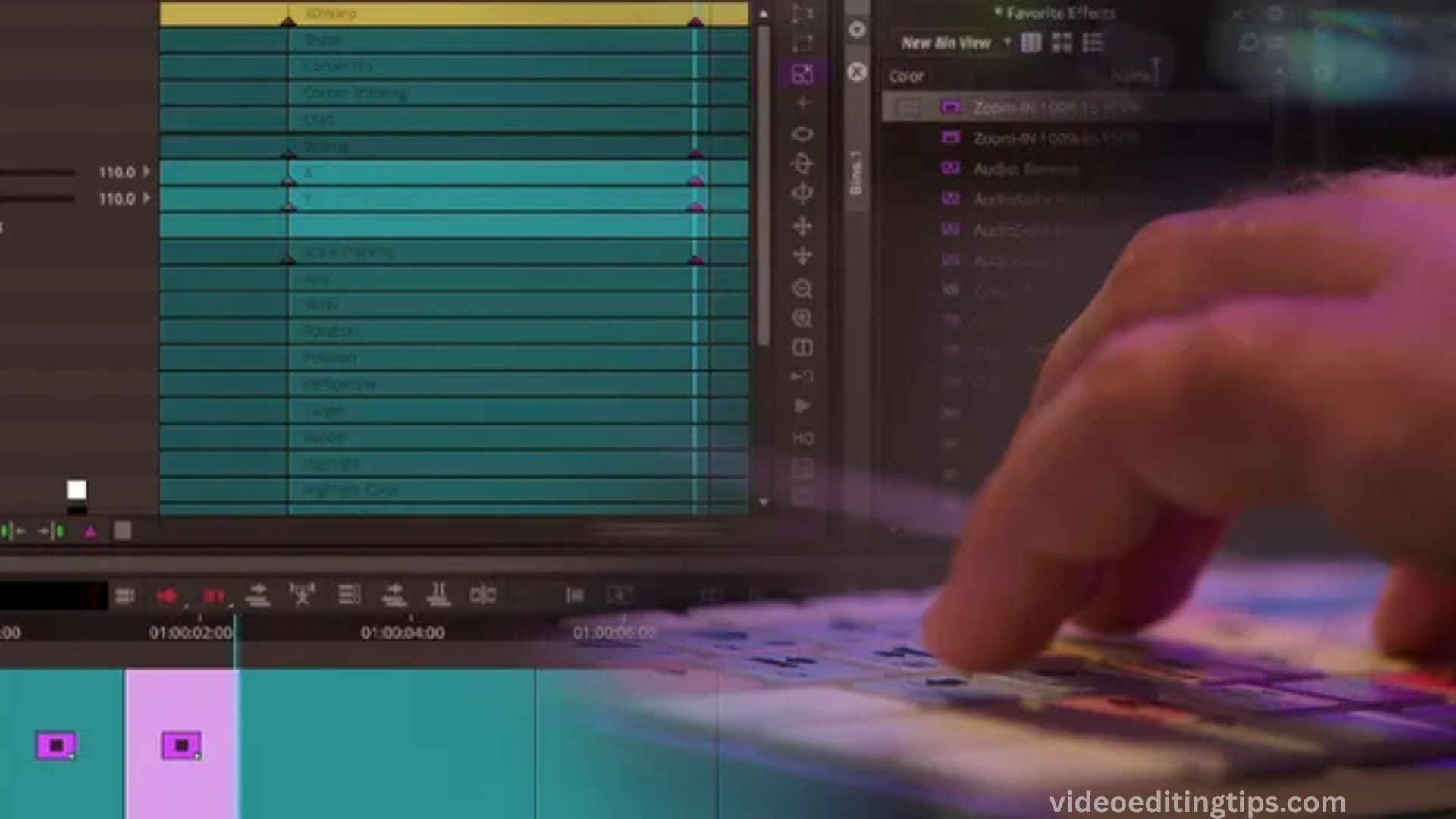Editing can be time consuming, especially when adding visual polish to your projects. Effects templates offer a powerful shortcut, allowing you to apply pre-designed transitions, animations, and visual styles with just a few clicks. Instead of building effects from scratch, templates streamline the process, ensuring consistency and saving valuable time.
Whether you’re working on videos, presentations, or social media content, using ready-made effects helps you focus more on creativity and storytelling, rather than repetitive technical tasks. In this guide, we’ll explore how to edit faster using effects templates, maximizing both efficiency and quality in your creative workflow.
Why Editing Speed Matters for Creators
In the fast-paced world of video production and digital content creation, speed is essential. Whether you are a YouTuber, social media manager, or professional video editor, the ability to save time without sacrificing quality can make a huge difference in your workflow. One of the most effective ways to achieve this is by using effects templates.
These ready made visual and motion presets can dramatically reduce editing time while ensuring that your final product looks polished and professional. By understanding what effects templates are and how to use them effectively, you can significantly improve your editing speed.
Understanding What Effects Templates Are
Effects templates are pre designed visual and motion elements that can be quickly applied to your footage. They often include transitions, animated text, color grading presets, motion graphics, and even audio effects such as EQ adjustments or reverb.
Many popular editing programs, such as Adobe Premiere Pro, After Effects, Final Cut Pro, and DaVinci Resolve, offer built-in templates or support third-party downloads. This allows editors to incorporate professional-quality effects without having to build them from scratch, saving both time and effort.
Read More: Text Animators in After Effects
Key Advantages of Effects Templates
The benefits of using effects templates go beyond simple time savings. They help maintain a consistent look and feel across all projects, which is crucial for brand recognition. Even beginners can achieve professional-quality results without needing years of technical experience.
For professional editors, templates offer scalability when working on multiple videos under tight deadlines. This means less time spent on repetitive adjustments and more focus on storytelling and creative direction.
Choosing the Right Template Library
Finding the right source for your effects templates is essential for speeding up your workflow. Platforms like Envato Elements, Motion Array, and Adobe Stock provide a wide variety of professionally designed options that can be customized for your needs. It’s important to select templates that are compatible with your editing software to avoid performance issues or formatting errors.
Organizing and Customizing Templates for Efficiency
Once you’ve built a library, proper organization will save you significant time during editing. Sorting templates into categories such as transitions, text effects, and color grading makes them easier to locate when needed. Adding descriptive file names ensures you can quickly identify the right effect.
Customizing your templates to match brand colors, fonts, and animation styles ensures a professional and cohesive look. Saving these branded templates for reuse can reduce editing time on future projects.
Applying Templates for Maximum Speed
Batch application is one of the most efficient ways to use effects templates. Many editing programs allow you to apply the same effect to multiple clips at once, which is perfect for recurring branding elements like intros, outros, and lower thirds. Combining batch application with keyboard shortcuts can further reduce time spent navigating menus, allowing you to focus on content rather than technical adjustments.
Avoiding Common Mistakes with Templates
While templates are powerful, overusing them can lead to a cluttered or repetitive appearance. It’s important to use them strategically so they enhance your storytelling rather than distract from it. Outdated templates can also make your content feel stale, so regularly updating your library is important. Always test templates on different types of footage to ensure consistent results under various lighting and color conditions.
Integrating Templates into Your Editing Workflow
The most successful editors treat templates as part of a larger workflow strategy. This includes combining templates with project presets, timeline layouts, and custom color grading settings to create a smooth editing process. By integrating templates with your existing shortcuts and editing habits, you can significantly cut down production time while maintaining high-quality output.
Frequently Asked Questions
What are effects templates in video editing?
Effects templates are pre-designed visual, motion, and audio effects that can be applied to your footage instantly. They can include transitions, animated titles, color grading presets, and motion graphics. These templates save time by eliminating the need to build effects from scratch.
How can effects templates help me edit faster?
By using effects templates, you can quickly drag and drop ready-made animations, transitions, and styles into your timeline instead of manually creating them. This speeds up repetitive tasks and allows you to focus more on storytelling and creativity.
Which video editing software supports effects templates?
Most professional editing programs support effects templates, including Adobe Premiere Pro, After Effects, Final Cut Pro, DaVinci Resolve, and even beginner-friendly tools like Filmora and CapCut. Each software has its own compatible template formats.
Where can I find high-quality effects templates?
You can find quality templates on platforms like Envato Elements, Motion Array, Adobe Stock, Videohive, and Motion VFX. Many editing software also include built-in template libraries.
Can I customize effects templates to match my brand?
Yes. Most templates allow you to adjust colors, fonts, animations, and other design elements so you can maintain a consistent brand style across all your videos.
Are effects templates suitable for beginners?
Absolutely. Effects templates are designed to make professional-quality visuals accessible even to those without advanced editing skills. They are especially helpful for content creators who want fast results.
How do I avoid overusing effects templates?
Use templates strategically and only when they enhance your video’s message. Avoid applying too many flashy effects in a single project, and periodically update your library to keep your style fresh and modern.
Conclusion
Using effects templates is one of the smartest ways to speed up your video editing process without sacrificing quality. By leveraging pre-made transitions, animations, and color presets, you can cut down repetitive tasks and focus more on creativity and storytelling. Organizing and customizing your template library to fit your brand ensures consistency and professionalism across all your projects.