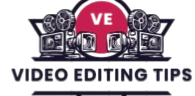Text Animators in Adobe After Effects are powerful tools that allow users to create dynamic and engaging text animations with precision and flexibility. By using animators, you can control properties like position, scale, rotation, opacity, and more applying changes to individual characters, words, or lines within a text layer.
This feature enables the creation of complex motion graphics without manually keyframing each element. Text Animators are especially useful for kinetic typography, title sequences, and expressive motion design. Through the use of range selectors and expressions, users can achieve highly customizable animations that bring static text to life with creative motion.
Getting Started with Text Animators
To begin using text animators in After Effects, you simply create a text layer and access the “Animate” menu within the layer’s properties. From there, you can choose to animate properties such as position, opacity, scale, rotation, and more.
Each selection creates an Animator group that includes the chosen property, along with a built-in Range Selector. This structure enables text animators to target specific characters, words, or lines, providing precise control over the timing and impact of the animation.
Understanding the Range Selector
At the heart of the system is the Range Selector. It determines which parts of the text are affected at any given moment. By adjusting the Start, End, and Offset values, you can animate text letter by letter, word by word, or even line by line. For example, animating the Offset from 100% to 100% can cause characters to animate in sequentially across the screen, creating a typewriter or reveal effect.
The Advanced section of the Range Selector offers even more control, such as choosing between units (characters, words, lines), applying easing for smoother transitions, or randomizing the animation order for a more organic look.
Read More: Best Mastering Plugins of All Time
Popular Text Animation Techniques
One of the most popular uses of text animators is creating a typewriter effect, where each character appears one at a time. This is typically achieved by animating the opacity or position and adjusting the Range Selector’s start or offset values over time.
Other popular styles include fade-ins, sliding text, and bouncy pop-in effects, all of which can be created with combinations of properties like scale, rotation, and easing. By stacking multiple animator groups or combining different properties within one group, you can design highly customized and intricate text animations.
Advanced Control with Expressions
For more advanced users, expressions can be used in conjunction with text animators to add dynamic behavior. Common expressions like wiggle() or loopOut() introduce randomness or repetition without the need for manual keyframes.
These expressions are especially useful when you want to create motion that feels natural or reacts to changes in timing and layout. Additionally, you can sync text animations to audio using markers, enabling kinetic typography that moves in perfect rhythm with speech or music.
Using Text Animation Presets
After Effects also includes a wide range of animation presets that utilize text animators. These can be accessed in the Effects & Presets panel under the “Text” section. Presets like “Typewriter,” “Fade Up,” or “Blur By Word” offer great starting points and can be customized further.
You can also save your own animator configurations as presets, making it easy to reuse your favorite animations across multiple projects. This not only saves time but ensures consistency in branding and style.
Best Practices for Text Animators
When using text animators, it’s important to follow best practices. Start by keeping animations simple and purposeful too many properties moving at once can overwhelm the viewer. Use easing for smooth transitions, and enable motion blur on your text layer for a more natural, cinematic appearance.
If you need to apply additional effects to your animated text, consider pre-composing the text layer. This consolidates the animation into one layer, allowing you to apply blurs, glows, or other visual effects without interfering with the underlying text animator.
Avoiding Common Mistakes
Despite their power, many users make common mistakes with text animators. These include overcomplicating animations with too many properties, forgetting to add keyframes to trigger motion, or relying entirely on presets without understanding how they work.
Another pitfall is failing to use the advanced options in the Range Selector, which can make a huge difference in how your animation feels. Understanding these controls allows you to go beyond cookie-cutter animations and create text that feels tailored and intentional.
Text Animators vs Traditional Keyframing
Comparing text animators with traditional keyframe animation highlights their efficiency and power. Traditional methods require manual keyframes for each character or word, which can be time-consuming and inflexible.
In contrast, text animators provide per-character control with just a few keyframes and give you the ability to modify timing or effects instantly. They are particularly effective for projects involving large amounts of text or complex kinetic typography, where manual keyframing would be impractical.
Frequently Asked Questions
What are Text Animators in After Effects?
Text Animators in After Effects are a built-in system that allows you to animate specific properties of text like position, scale, opacity, rotation, and more on a per-character, per-word, or per-line basis. Unlike manual keyframing, they use range selectors and animation expressions for more precise and dynamic text animation.
How do I create a text animation using Text Animators?
To create a text animation, first create a text layer. Then, expand the layer’s properties and click on the “Animate” button. Choose a property (e.g., Position or Opacity) to animate. This creates an Animator group with a Range Selector, where you can keyframe how and when text is affected.
What is a Range Selector and how does it work?
The Range Selector is the core of a Text Animator. It controls which characters or words are affected by the animation over time. You can animate parameters like Start, End, or Offset to control the progression of the animation across the text. Advanced settings let you change units, add easing, or randomize the order of animation.
Can I animate multiple text properties at once?
Yes! You can either add multiple properties within a single Animator group or create multiple Animator groups to animate different aspects of the text (e.g., Opacity and Position). This allows for complex and layered text animations that are still easy to manage.
Are there built-in presets for text animations in After Effects?
Absolutely. After Effects includes a variety of text animation presets, such as Typewriter, Fade In, Blur By Word, and more. You can find these under the Effects & Presets panel > Animation Presets > Text. These are great starting points and can be fully customized.
Can I use expressions with Text Animators?
Yes, expressions like wiggle(), loopOut(), and others can be applied to animator properties for more dynamic, automated movement. This is ideal for creating reactive or randomized text behaviors without manual keyframes.
When should I use Text Animators instead of keyframing?
Use Text Animators when you need precise, scalable, or character-based animation. They’re ideal for kinetic typography, intros, and complex text reveals. Keyframing might be simpler for basic, whole-layer animations, but text animators are far more powerful for anything involving detailed control.
Conclusion
Text Animators in After Effects are an incredibly powerful feature that unlocks creative potential for motion designers, video editors, and content creators alike. Whether you’re designing subtle text fades, bold kinetic typography, or dynamic title sequences, text animators provide precision, flexibility, and control that traditional keyframing simply can’t match.