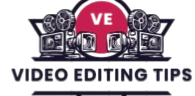Changing the resolution in DaVinci Resolve is a key step in optimizing your project for different platforms, whether you’re editing for YouTube, film, or social media. This powerful video editing software gives you full control over your timeline and output settings, allowing you to switch between HD, 4K, and custom resolutions with ease.
Whether you’re starting a new project or adjusting an existing one, understanding how to change the resolution ensures your video looks sharp and professional. In this guide, we’ll walk you through the simple steps to change resolution settings in DaVinci Resolve quickly and effectively.
Why Resolution Matters in Video Editing
Resolution defines the dimensions of your video frame typically represented in width × height pixels (e.g., 1920×1080 for Full HD or 3840×2160 for 4K UHD). Choosing the right resolution in DaVinci Resolve affects rendering speed, file size, export quality, and platform compatibility.
For instance, editing in a higher resolution may provide better detail and sharpness, but it also requires more computing power and disk space. For this reason, many editors prefer to set a lower timeline resolution while editing and only switch to a higher resolution when it’s time to export the final video.
Accessing Project Settings
To begin, launch your project in DaVinci Resolve and navigate to the Project Settings. You can access this by clicking the gear icon located in the bottom-right corner of the interface. Within the settings window, head to the Master Settings tab under the Project Settings section.
Here, you’ll find the timeline resolution options. You can select from common presets such as 1920×1080 (Full HD), 3840×2160 (Ultra HD 4K), or customize your own resolution based on specific dimensions. Adjusting this setting determines the canvas size you’ll be working with throughout the edit.
Read More: After Effects Kaleidoscope Rig with FREE Preset
Choosing the Right Timeline Resolution
It’s important to note that timeline resolution affects both preview performance and the final export quality. For optimal editing performance, especially on lower-end systems, many editors choose to work in a lower resolution and upscale during export.
To do this, simply edit in a lower timeline resolution and then change the resolution before rendering your final video. This approach allows for smooth playback without compromising output quality.
Using Output Scaling for Export
Another key setting to be aware of is the Output Scaling option found under the “Deliver” page. When exporting your video, DaVinci Resolve allows you to override the timeline resolution to match your target delivery format.
This is especially useful when repurposing content for different platforms, such as changing from landscape 4K to square or vertical formats for Instagram Reels, YouTube Shorts, or TikTok. Always ensure your export settings match your platform’s optimal resolution to preserve visual fidelity.
Frequently Asked Questions
Where do I change the resolution in DaVinci Resolve?
You can change the resolution in DaVinci Resolve by going to the Project Settings (gear icon in the bottom-right corner), then navigating to the Master Settings tab. Under Timeline Resolution, choose a preset or enter a custom resolution for your project.
Can I change the resolution after editing a project in DaVinci Resolve?
Yes, you can change the resolution at any time. However, be cautious modifying the resolution after significant editing may affect text overlays, cropping, or scaling of elements. It’s best to finalize your resolution early in the workflow.
Is it possible to export in a different resolution than the timeline?
Absolutely. In the Deliver page, go to the Output Scaling or Advanced Settings, where you can override the timeline resolution and export your video in a different size ideal for repurposing content across various platforms.
What resolution should I use for YouTube videos?
For YouTube, 1920×1080 (Full HD) is standard, but 3840×2160 (4K UHD) provides higher quality. DaVinci Resolve supports both resolutions and allows custom settings based on your needs and upload goals.
Can I create vertical videos (1080×1920) for TikTok or Instagram Reels?
Yes. In the Timeline Resolution settings, you can manually enter 1080×1920 to create vertical videos optimized for TikTok, Instagram Reels, or YouTube Shorts. Make sure to adjust your layout and aspect ratio accordingly.
Why does my video look blurry after changing resolution?
Blurry output may result from upscaling low-resolution footage to a higher resolution or incorrect scaling settings. Always match your source footage quality to the timeline resolution and check export settings for optimal clarity.
Does changing resolution affect playback performance in DaVinci Resolve?
Yes. Higher resolutions require more processing power, which can slow down playback. To improve performance, you can edit in a lower resolution and switch back to a higher resolution before exporting the final version.
Conclusion
Changing the resolution in DaVinci Resolve is a simple yet essential task that significantly impacts the quality, performance, and final output of your video projects. Whether you’re editing cinematic 4K footage, creating vertical videos for social media, or optimizing file sizes for web delivery, DaVinci Resolve gives you full control over timeline and export resolutions.