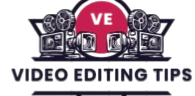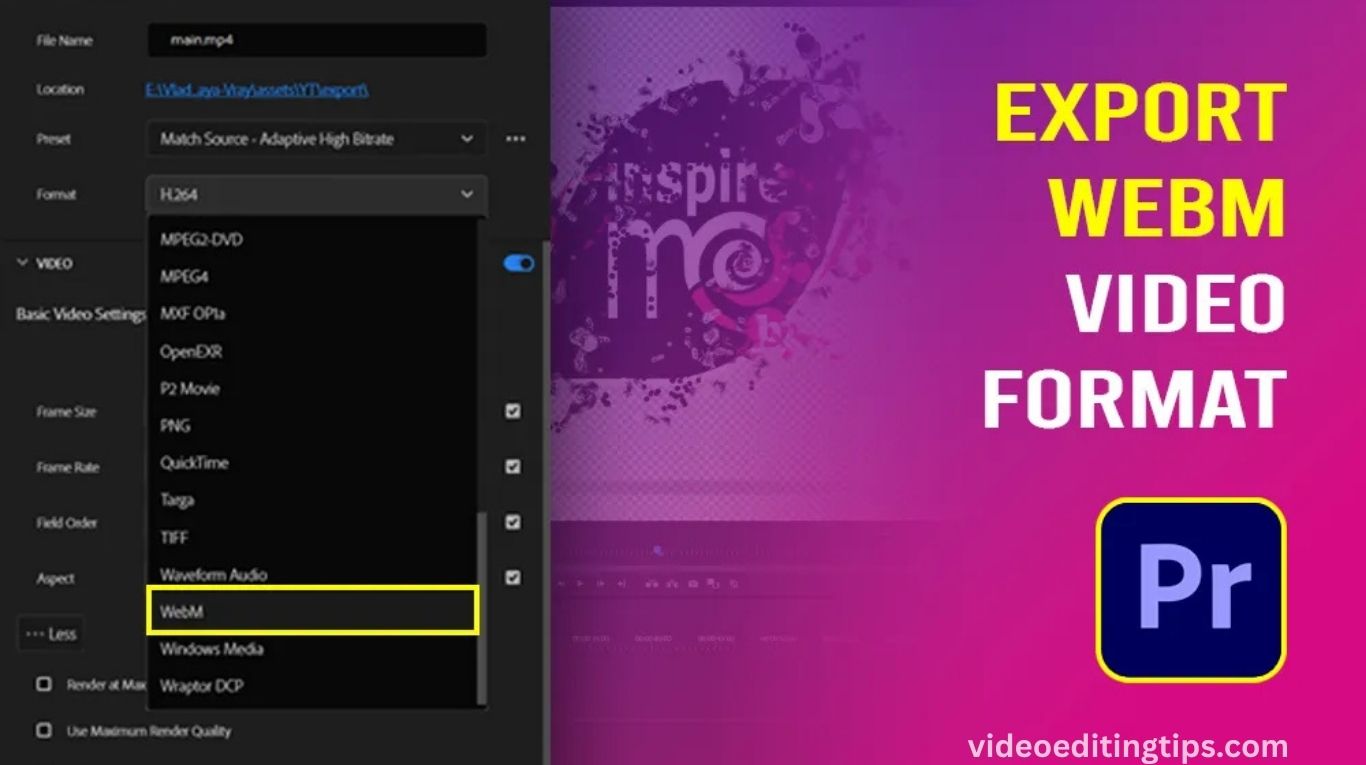Exporting your video from Adobe Premiere Pro is the final and crucial step to share your project with the world. Whether you’re uploading to YouTube, sending a client deliverable, or archiving your work, knowing the correct export settings ensures your video looks professional and plays smoothly.
In this tutorial, we’ll walk you through the entire export process from selecting the right format and resolution to optimizing settings for quality and file size. Perfect for beginners and anyone new to video editing, this guide will help you export your project with confidence and clarity. Let’s get started with exporting from Premiere Pro!
Finalize Your Project Before Export
Before you begin the export process, make sure your video edit is complete. Review the timeline carefully. Check all clips, transitions, effects, titles, and audio. Make sure there are no missing media files or error messages. A fully finalized timeline prevents issues during export.
You can render your sequence using Sequence > Render In to Out to ensure everything plays smoothly in full resolution.
Select the Right Sequence
Click anywhere on the timeline to select the correct sequence for export. This is important if your project includes multiple sequences. Premiere will only export the active one. Confirm the timeline includes your entire project from start to finish.
Open Export Settings
To begin exporting, go to File > Export > Media or use the shortcut Ctrl + M (Windows) or Cmd + M (Mac). This opens the Export Settings window. Here, you control everything from file format to resolution and quality.
Read More: DaVinci Resolve Basics | Free Video Editing for Beginners
Choose the Right Format
From the Format dropdown menu, select the appropriate file type. For most users, the best option is H.264. This format creates an .mp4 file that offers high-quality video with manageable file size. It’s also supported by nearly all platforms, including YouTube, Vimeo, Instagram, and mobile devices.
For professional delivery or archiving, you may choose formats like Apple ProRes, QuickTime, or DNxHD, depending on your workflow needs.
Select a Preset
Premiere Pro offers many export presets tailored to specific platforms. These presets automatically adjust resolution, bitrate, and encoding settings for optimal results. Common presets include:
- YouTube 1080p Full HD
- YouTube 4K Ultra HD
- Match Source – High Bitrate
- Mobile Device 720p or 1080p
If none of the presets match your needs, you can create a custom preset for future use.
Set Output Name and Destination
Click the Output Name to choose your file name and where the exported video will be saved. Avoid using spaces or special characters in the file name. Save your video to a clearly labeled folder, such as “Final Exports” or your project folder, so it’s easy to find later.
Adjust Video Settings (Optional)
For those who want full control over video quality, the Video tab offers custom options. Set the resolution to match your timeline typically 1920×1080 for Full HD or 3840×2160 for 4K. Match the frame rate of your source footage, such as 24, 30, or 60 fps.
Use Progressive field order and ensure the aspect ratio is correct. For widescreen, stick with 16:9. For vertical platforms like TikTok or Reels, use 9:16 (1080×1920).
To optimize file size and quality, choose Bitrate Encoding: VBR, 2 Pass. This setting gives better results by analyzing your footage twice. Set a target bitrate of 10–12 Mbps for Full HD, or 20–40 Mbps for 4K content.
Enable Hardware Encoding
If your system supports GPU acceleration, enable Hardware Encoding in the Encoding Settings. This option speeds up the export process significantly. Adobe Media Encoder also benefits from hardware acceleration, allowing you to export while continuing to work in Premiere Pro.
Configure Audio Settings
Audio is just as important as video. Go to the Audio tab to ensure clean, professional sound. Use the AAC codec with a 48000 Hz sample rate, and set channels to Stereo. Choose a bitrate of 320 kbps for best quality. These settings are compatible with most online platforms and provide clear sound across all devices.
Export or Queue
Once all settings are configured, you have two options to begin export:
- Click Export to render the video directly from Premiere Pro.
- Click Queue to send the project to Adobe Media Encoder, which allows you to continue working while the video is exporting.
- Using the Queue is ideal for larger projects or when exporting multiple sequences.
Best Export Settings for YouTube
When exporting for YouTube, use the H.264 format and select the YouTube 1080p or YouTube 4K preset. Stick with a bitrate between 10–15 Mbps for 1080p, or 30–40 Mbps for 4K. Ensure your resolution, frame rate, and aspect ratio match your footage.
After exporting, preview the file before uploading. Check for syncing issues, resolution problems, or quality drops. YouTube further compresses videos after upload, so aim for maximum quality during export.
Frequently Asked Questions
What is the best export format in Premiere Pro for YouTube?
The best export format for YouTube in Premiere Pro is H.264. It produces high-quality videos with small file sizes and is widely accepted by YouTube. Use the YouTube 1080p or YouTube 4K preset for optimal results.
How do I reduce video file size when exporting from Premiere Pro?
To reduce file size, lower the Target Bitrate under the Video tab in Export Settings. Use VBR 1 Pass instead of 2 Pass, and keep the resolution and frame rate appropriate for your platform. Exporting in H.264 format also helps reduce file size without major quality loss.
Why is there no audio in my exported video?
If your exported video has no sound, make sure Export Audio is checked in the Export Settings window. Also, ensure that your audio track is not muted or disabled on the timeline. Choose AAC codec with 48000 Hz and Stereo for compatibility.
Can I export a transparent background video from Premiere Pro?
Yes, but only in certain formats. Use QuickTime (.mov) with the GoPro CineForm, Apple ProRes 4444, or Animation codec. Enable Include Alpha Channel to preserve transparency. This is useful for overlays, lower thirds, or green screen work.
How do I export only part of the timeline in Premiere Pro?
Set In and Out points around the section you want to export using the “I” (In) and “O” (Out) keys on the timeline. In the Export Settings window, select Source Range: Sequence In/Out. Premiere will export only the selected portion.
What does “Render at Maximum Depth” do during export?
Enabling Render at Maximum Depth increases color precision during rendering. This is especially useful for 10-bit or high dynamic range (HDR) footage. While it may increase export time, it ensures better color accuracy and gradient smoothness.
Conclusion
Exporting video from Premiere Pro may seem complex at first, but once you understand the settings, it becomes a fast and repeatable part of your editing workflow. By choosing the right format like H.264, selecting the appropriate preset, adjusting your resolution and bitrate, and using tools like Adobe Media Encoder, you can export high-quality videos ready for YouTube, Instagram, TikTok, or client delivery.