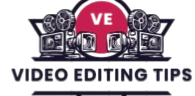DaVinci Resolve Basics | Free Video Editing for Beginners is your gateway to professional-quality video editing without spending a dime. Designed for newcomers, this guide walks you through the intuitive interface, essential tools, and streamlined workflow that make DaVinci Resolve a standout choice.
You’ll learn how to import footage, trim clips, add transitions, and enhance color with precision, all while leveraging the power of a fully featured editing suite. From setting up your first project to exporting polished videos, this beginner-friendly tutorial empowers you to bring your creative vision to life. Let’s dive in and start crafting stunning edits today!
Why Use DaVinci Resolve for Beginners?
What sets DaVinci Resolve apart from other editing software is its price tag it’s completely free. Unlike many free editors that place watermarks or limit export resolution, DaVinci Resolve gives you access to professional-grade tools without restrictions.
This makes it ideal for aspiring creators who want to produce polished videos without investing in paid subscriptions or licenses. It’s also used by many professionals in film and television, so you’re learning on a platform that can grow with you.
System Requirements for Smooth Performance
Before downloading the software, it’s important to make sure your system meets the minimum requirements. DaVinci Resolve runs on Windows, macOS, and Linux. For smooth performance, you’ll need at least 16GB of RAM, a dedicated GPU, and a mid-range processor such as an Intel i5 or AMD Ryzen 5.
Having an SSD is also recommended for faster media loading and project rendering. If your system meets these specs, you’re ready to dive into professional video editing.
How to Install DaVinci Resolve
Installing DaVinci Resolve is straightforward. Visit Blackmagic Design’s official website, navigate to the DaVinci Resolve page, and choose the free version that corresponds to your operating system. After entering your basic contact details, the download will begin. Once installed, you’ll be greeted with the Project Manager screen, where you can start a new project or open existing ones.
Understanding the DaVinci Resolve Interface
The user interface in DaVinci Resolve is organized into seven main pages: Media, Cut, Edit, Fusion, Color, Fairlight, and Deliver. These can be accessed via icons at the bottom of the window. The Media Page is used for importing and organizing your video, audio, and image files.
The Cut Page is designed for fast, efficient editing, while the Edit Page offers a more traditional timeline layout with advanced tools. Fusion is for motion graphics and visual effects. The Color Page provides industry-standard color correction tools. Fairlight handles audio editing and mixing, and the Deliver Page is where you render and export your final project.
Importing Media to Start Your Project
To begin editing, start by importing media. You can drag your video clips directly into the Media Pool from your computer. Organize your footage using bins or smart folders. Make sure your clips are in common formats like MP4 or MOV for best compatibility. Once imported, head to the Cut Page for a quick editing experience or to the Edit Page if you want more control.
Editing Basics in the Cut Page
The Cut Page allows you to make fast edits using a dual timeline system. This setup helps you move through your footage quickly. Simply drag clips into the timeline, trim their edges, and rearrange them to form your sequence. You can also add transitions and perform basic color adjustments directly in this section. It’s great for beginners or editors working on short-form content like Reels, TikToks, or quick promotional videos.
Advanced Editing in the Edit Page
For more detailed editing, the Edit Page gives you full flexibility. It features a classic NLE (non-linear editing) layout with multiple video and audio tracks, keyframe controls, and effects. You can use tools like ripple, slip, slide, and roll edits. You can also add markers, use snapping, and create compound clips. This is the best place to handle complex projects such as interviews, documentaries, or full-length YouTube videos.
Adding Transitions and Effects
Adding transitions and effects is easy in DaVinci Resolve. Open the Effects Library and browse through video transitions like cross-dissolve, blur, wipe, and zoom. Drag your chosen effect onto the timeline between two clips. Use the Inspector panel to customize duration, angle, and other properties. These simple effects can add polish to your project without needing third-party plugins.
Creating Titles and Text
You can also enhance your project with titles and text overlays. The software includes both basic text and animated Fusion titles. Drag a title to the track above your video and use the Inspector to change font, color, animation speed, and position. Fusion titles offer cinematic animations for intros, lower thirds, and credit sequences perfect for creating a professional look.
Frequently Asked Questions
Is DaVinci Resolve really free for beginners?
Yes, DaVinci Resolve offers a fully-featured free version with no watermark or time limit. It includes professional editing, color correction, audio post-production, and visual effects tools. The free version is ideal for beginners and even many professionals.
Can beginners use DaVinci Resolve without prior editing experience?
Absolutely. DaVinci Resolve is beginner-friendly, especially with its Cut Page designed for quick and simple edits. With a bit of practice and tutorials, beginners can start editing projects without prior experience.
Is DaVinci Resolve good for YouTube videos and social media content?
Yes, DaVinci Resolve is great for creating YouTube videos, Instagram Reels, TikToks, and more. It supports direct export presets for platforms like YouTube and Vimeo, with full HD and 4K rendering.
How long does it take to learn the basics of DaVinci Resolve?
With consistent practice, most beginners can learn the basics within a few days to a week. Starting with simple editing, trimming, and exporting is easy, and you can progress to color grading and effects over time.
Does DaVinci Resolve add a watermark to exported videos?
No. The free version of DaVinci Resolve does not add any watermark to your videos, even when exporting in 4K. This is one of the biggest advantages over other free editing tools.
Can DaVinci Resolve edit 4K video?
Yes, DaVinci Resolve can edit and export 4K video. However, smooth performance may require higher system specs, especially a powerful GPU and sufficient RAM.
Can I use DaVinci Resolve on a low-end PC or laptop?
DaVinci Resolve is demanding software. While you might run it on a low-end system, performance will be limited. Tasks like rendering, playback, and effects may lag. For better results, use optimized media and work in proxy mode, or upgrade your hardware.
Conclusion
DaVinci Resolve is an all-in-one, professional video editing solution that offers unmatched value—especially for beginners. With its powerful editing tools, advanced color grading, professional audio capabilities, and completely free access, it stands out as one of the best video editors available today. Whether you’re creating YouTube videos, social media content, short films, or personal projects, DaVinci Resolve gives you everything needed to produce polished, high-quality videos from start to finish.